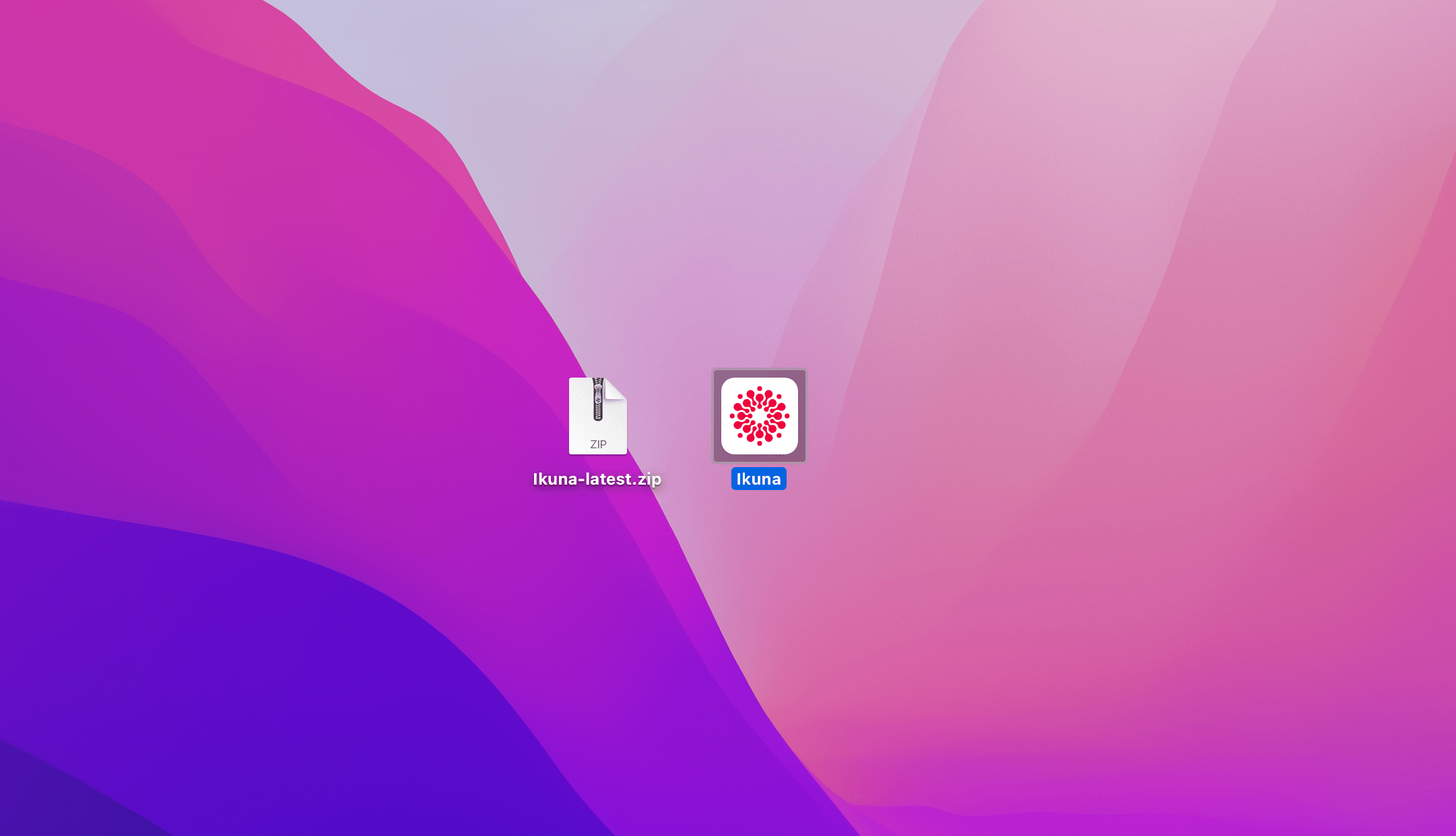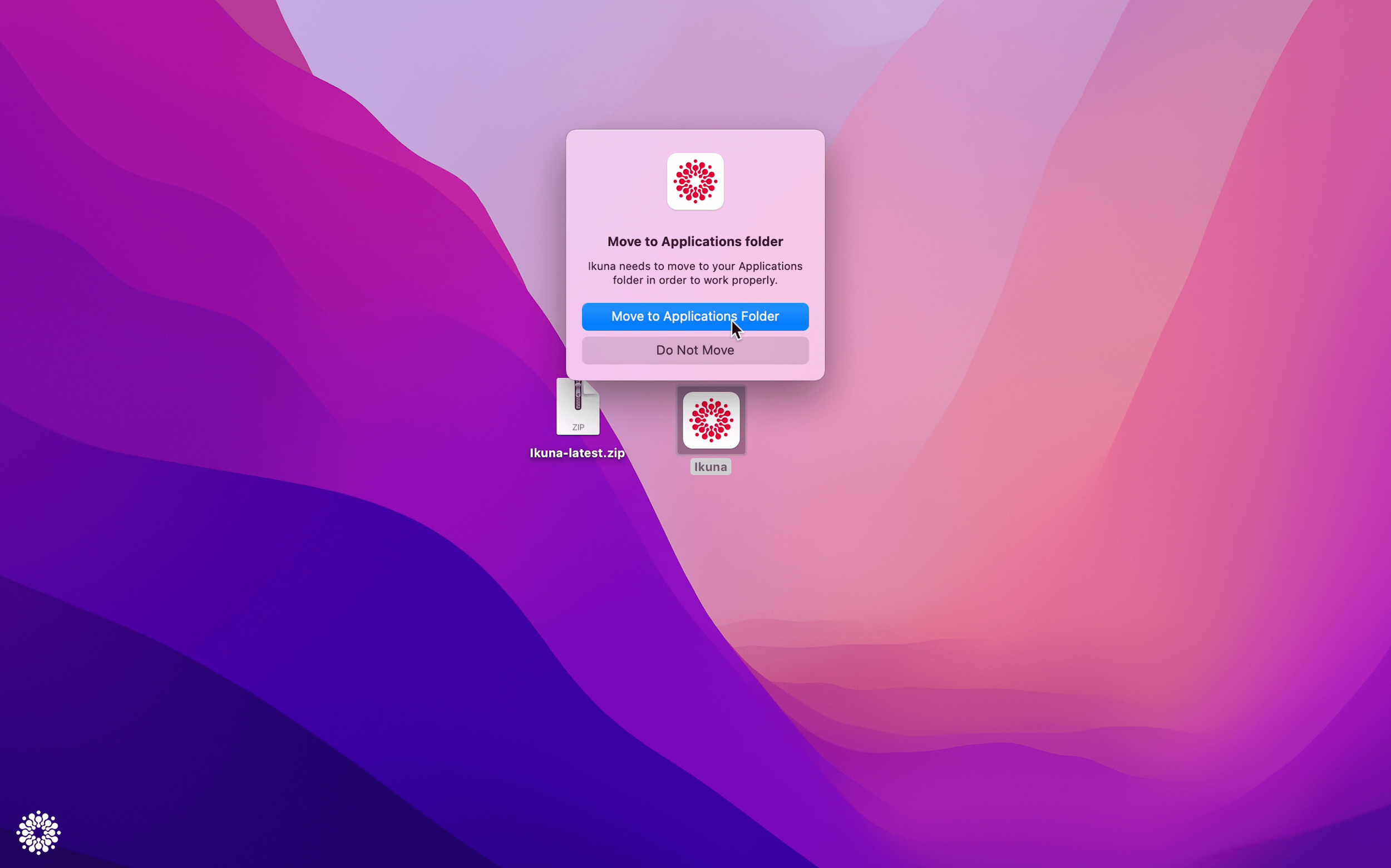Ikuna Installation 15s Step by Step Guide
Step-by-step guide for the Ikuna app.
Download the app from the Ikuna page.
Locate the download named “Ikuna-latest.zip”
Locate the download and double-click to unpack it.
Open and give access to the app
Press Open
As Ikuna is an app downloaded from our website and not from the Appstore, Apple will ask you if you want to open the app.
Move to Application Folder
This creates a copy of the app in the app folder.
Feel free to delete the Ikuna App and Zip from where you downloaded it.
Give Accessibility Access
Open System Preferences >
System preferences > Security & Privacy > Privacy
We need access in order to be able to save what apps you have and launch them back in the right position.
Information is saved local in each Ikuna.
Installation complete.